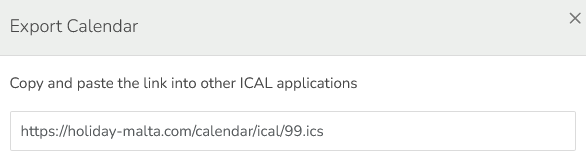Automatically Syncing Your Calendar
If you list your poperty on other websites, you can link all of your calendars to prevent incorrect availability and guests booking unavailable dates. Every repuatble platform offers both import and export connections. Creating two way connections ensures that your calendars across portals will match.
Importing & Syncing a calendar from another website
To import and sync your holiday-malta calendar with a calendar from another website, select your listing and go to Weekend Rates & Calendar Rules.
Select import calendar.

Enter the iCal string from the other portal, name your calendar and click on Import Calendar
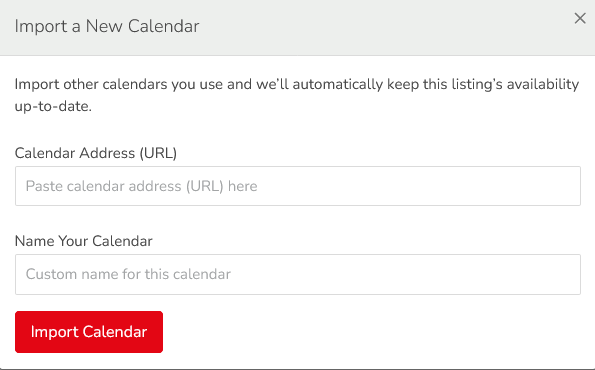
Your imported calendars will show on successful import as shown below and will also show the last time the calendar was last synced. Note that holiday-malta.com pulls in information from the other i calendars you've connected to every hour. To check your latest availability sooner than 1 hour, click on the refresh/sync button below.

Exporting & Syncing your holiday-malta calendar to another website
To export and sync your holiday-malta calendar with a calendar from another website, select your listing and go to Weekend Rates & Calendar Rules.
Select export calendar.

Copy the iCal string display and paste into the other website’s calendar. Each website has a different place to add the iCal string, so will need to obtain that information from the relative website. holiday-malta.com exports bookings and blocked dates to the other i calendars you've connected to. Note that each website your holiday-malta calendar is connected to has its own schedule of updating its own calendars, so will need to obtain that information from the relative website.