Adding & Updating Rates
- Go to Weekend Rates & Calendar Rules
- Click on the date selector in the update nightly price section
- Select the Start and End Dates (as an alternative you may also click and drag the calendar to select start and end dates.)
- Insert your weekday rate and your weekend rate (if this is different)
- Select your mimumum stay and maximum stay
- Add a note (if you wish to do so)
- Click on Save Price
- Note that weekend rates apply for Friday and Saturday nights
- Note that this rate applies to the total number of persons who book your listing unless you have selected an additional guest price in the section Detailed Pricing or Offers.
Detailed Pricing & Offers
In this section you may add a number of pricing options, which are explained below:
Listing Base Price/Night (Default Price) - Your listing base price applies only when you do not have any specific weekend/weekday price, offers, discounts or other pricing settings enabled, however this is the price displayed to guests on property listings when a guest does not make a specific date and occupancy search, so we suggest that the base price is your lowest price throughout the year to make your property attractive. Note that if you do not have specific pricing for a particular period, your base price takes priority, if your property is available and a booking request or instant booking is submitted. Keep in mind that you are always responsible for keeping your prices and availability updated. Note that we currently only offer one currency pricing option which is EUR.
Property Fee - If you charge a one time cleaning fee, management fee, or check in fee, insert the total amount here. This fee will apply as a total in addition to every reservation at your listing. Be prudent with this fee otherwise your listing may be outpriced with competition.
Additional guest - If your rate table is on a per person basis, this fee will apply for each additional guest over your Llsting base price/night OR the seasonal prices you set in your Weekend Rates and Calendar Rules. For example if your listing accommodates 6 persons and you wish to charge EUR 60 per night and a fee of EUR 20 per person over 4 persons for a partiucalar period, insert your weekday and weekend rate in Weekend Rates and Calendar Rules and EUR 20 in this additional guests field and 4 in the field for each guest after. This means that if 4 persons book your rate will be displayed as EUR 60, if 5 persons book your rate will be displayed as EUR 80 and if 6 persons book your rate will be displayed as EUR 80.
Refundable deposits - You can specify the refundable security/breakages deposit, which will be paid by the guest on arrival to your property.
Discounts - (Length of Stay Discounts): You can specify the percentage discount and minimum duration of stay when this discount is to apply. (Early Bird Discounts): You can specify the number of days before check in when this discount is to apply. (Last Minute Discounts): You can specify the number of days before check in when this discount is to apply.
Night Price Special Offer - You can apply a fixed rate which will apply for any number of guests booked for the special offer period/s you create. You can use this for example when you have availability in between bookings that you are finding hard to sell.
Non Refundable Option - Is a discount you can offer on top of your booking rate and other discounts which gives you full protection against cancellations. This discount will be applied if the guest selects to book with a non-refundable option. The non-refundable option is only shown to a guest if the guest is booking within a period where your selected cancellation policy does not already cover you in full in case of a cancellation.
Restrict Check-in Days Option - Guests won't be able to book your place if their stay starts on these days. For example if you dont accept check in on Sunday, select Sunday and guests will not be able to book your listing with a check in date on Sunday.
Tool Tips are avaialble to you on the right hand side of your screen to help you navigate this section.
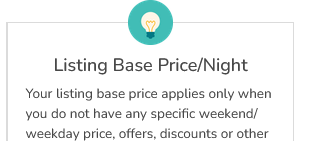
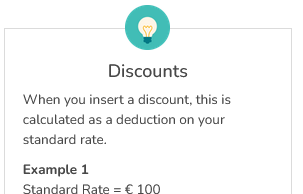
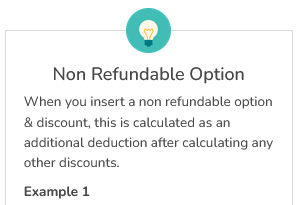
Other Host Support Articles
Blocking & Unblocking Calendars
Automatically Syncing Calendars
Accepting, Discussing or Declining a Booking Request
Declined & Expired Booking Requests
Changing a Cancellation Policy